Desktop Blinker v1.4
(UPDATED 6-20-11) Windows 7 supported
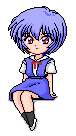
I remember a few years ago I download some programs called Windows Desktop Friends.
They consisted of a few characters from Neo Genesis- Evangelion. The characters would sit on your window and blink their eyes. The properties consisted of a few other graphics that you could switch out with. The program was written in Japanese so the menu and text stuff was all messed up since I didn’t have the fonts for it. Either way the program was very unstable and crashed a lot freezing up the desktop at times.
Even though it crashed a lot I still loved using them just because I loved the character graphics.
I finally decided it was time to make my own 7 year later.
It took about 5hrs or coding, I added a few more options that makes the program even better.
For one it doesn’t crash.
On my system it shows less than 1% of process power.
You can switch out the graphics imagesw.
You can set the delay properties.
You can run multiple instances of the program.
Down Side
If you want to run multiple instances with their own settings you need to run the program from its own folder. Below is more information no what is needed to be done to accomplish this.
| About: | Desktop Blinker v1.1 |
| Created by: | Esteban Lorenzi |
| Date: | August 13th 2007 |
| Email: | lore7460@gmail.com |
| Web Address: | http://www.pcrage2000.com |
The following is a list of the minimal files needed to run this program.
File List
1. Rie_Blink.exe Program
2. Rie_Open.tif Image file
3. Rie_Closed.tif Image file
First Time Run
If the program does not detect a Settings.ini file in its execute directory.
Then program will try and load images Rie_Opened.tif, Rie_Closed if these files do not exist the program will error and close.
Running Multiple Instances
The program reads information from a settings.ini file that is located in the execute directory. If you wish to run multiple instances with multiple setting files; you must create a new folder containing the exe file and settings.ini file.
If the settings.ini file is not included in the new folder then a copy of Rie_Open.tif, and Rie_Closed.tif will have to be added to the directory.
Image Format
The current images were created with Photoshop v7.0.1
tif format
No layers
Transparency
IBM format
Updated version uses Devil to load images.
The program should work with the following formats
PNG, GIF, JPG, TIF, TIFF, BMP
Settings.ini will store the following information
[Settings]
BlinkDelay=100
BlinkRND=3000
BlinkWait=1000
Image 1=\Rie_Open.tif
Image 2=\Rie_Closed.tif
On Top=False
Xpos=537
Ypos=394
H-Flip=False
V-Flip=False
Downloads
| File Name | File Size |
| Desktop Blinker.zip | 3.74 MB |
| Desktop Blinker.exe | 3.85 MB |
| Desktop Blinker Lite.zip | 472 KB |
| Desktop Blinker Lite.exe | 583 KB |
Adding New Images |
The non lite editions contains all of the images below. If you download one of the lite version you can download the images seprately by default you will get Rie_Open.png and Rie_Closed.png. Make sure you download both Frame1 and Frame2. To download the images simply right click on the image and do Save Image As. Once you have the images on your hard drive simply Open up the application and open the properties window and set the path for both Image1 and Image2 to the new graphcis. To short hand the names simply copy the images to the install directory of the program and type in the image name. You can create your own images to use with this software =) Have fun |
Graphics
Frame 1 |
Frame 2 |
 |
 |
 |
 |
 |
 |
 |
 |
 |
 |
 |
 |
 |
 |